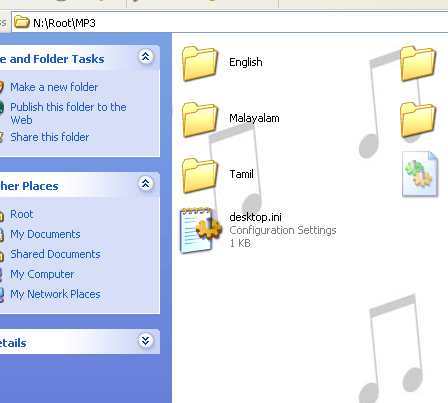How about adding as image as folder background like your desktop background. For that you need to edit the desktop.ini file in your folder. Its a configuration file for customizing your folders.
1. First open a folder and go to Tools -> Folder Options
2. Select the view tab and uncheck the ‘Hide protected operating system files (Recommended)‘
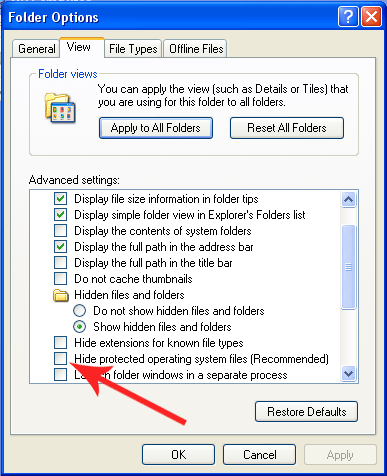
3. Now open the folder and look for dektop.ini file. If its no there, you need to create one. Open a new note pad and paste the code given below and save it as desktop.ini. Close the folder and open it again. Done
Code
[ExtShellFolderViews]
{BE098140-A513-11D0-A3A4-00C04FD706EC}={BE098140-A513-11D0-A3A4-00C04FD706EC}
[{BE098140-A513-11D0-A3A4-00C04FD706EC}]
IconArea_Image=C:\path\folder\background.jpg